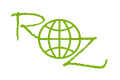|
With RZ Slideshow DVD Maker, you can easy to customize the professional DVD Chapter Menu!
Run RZ Slideshow DVD Maker, Click "Add local files button " to add source media files, then click "DVD Menu button " to add source media files, then click "DVD Menu button ", you can view below dialog, here you can easy design/make the professional DVD Title/Chapter menu. ", you can view below dialog, here you can easy design/make the professional DVD Title/Chapter menu.
Each Title movie only have one chapter menu.
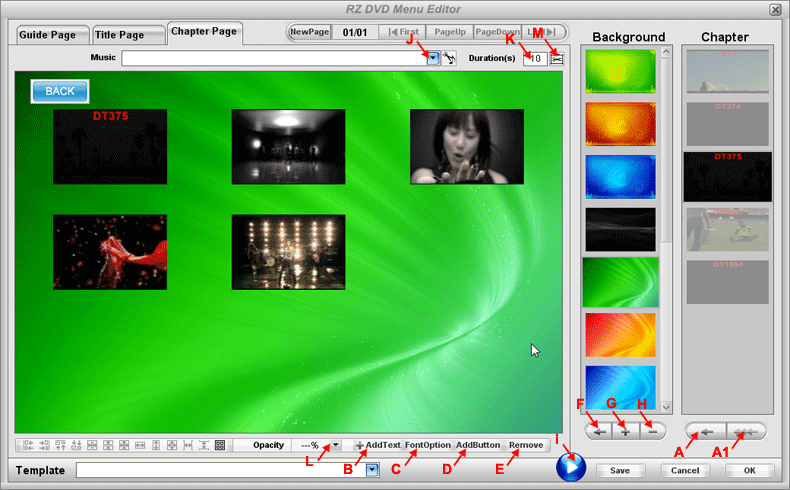
STEP 1.) First select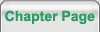 . .
STEP 2.) Double-click the Thumbnail in the Chapter list, you can view following dialog, input the chapter numeric which you want to split and click " ", then click "Enter ", then click "Enter ", all chapter buttons will be auto added on the chapter menu page(When you play DVD chapter menu, you can click chapter button to directly jump to corresponding DVD chapter). ", all chapter buttons will be auto added on the chapter menu page(When you play DVD chapter menu, you can click chapter button to directly jump to corresponding DVD chapter).
If you want to reset chapter, please first click "Remove " to delete previous chapter. " to delete previous chapter.
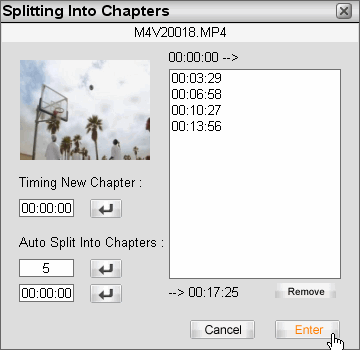
STEP 3.) Click "(G)  " to add Still Images or Videos into the background list, then double-click the thumbnail in the background list, or select a thumbnail and click "(F) " to add Still Images or Videos into the background list, then double-click the thumbnail in the background list, or select a thumbnail and click "(F)  " to set the background of the current page. " to set the background of the current page.
STEP 4.) When finished, please click "OK " to save and quit this dialog. " to save and quit this dialog.
Tips: )
1.) Maximum Chapter buttons per page is 9, if there are more than 9 chapters, program will auto add new page, or you can click "NewPage " to add new menu page by youself. " to add new menu page by youself.
2.) You can click "(I)  ", to preview current menu page. ", to preview current menu page.
3.) You can click "(B) Add Text  " to add text on the current page. " to add text on the current page.
4.) You can click "(C) Font Option  " to set the font size, font type, font color, etc. " to set the font size, font type, font color, etc.
5.) You can click "(E) Remove  " to remove the selected button on the current page. " to remove the selected button on the current page.
6.) You can click "(H)  " to delete the selected thumbnail from the background lisk. " to delete the selected thumbnail from the background lisk.
7.) You can click "(L)  " to set the opacity of the selected item on the current page. " to set the opacity of the selected item on the current page.
8.) Here you can select a music file as the background music of the current page.
"(J)  " "
9.) Here you can set the time duration of the current page, by default is 10s.
"(K)  " "
10.) You can click "(M)  " to set the start time of the background video on the current menu page. " to set the start time of the background video on the current menu page.
|